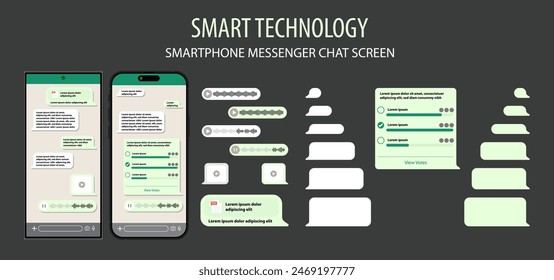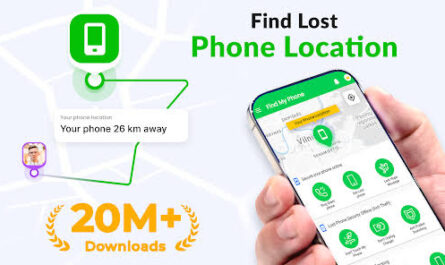WhatsApp holds a lot of our daily conversations — jokes, plans, receipts, and sometimes stuff we wish we’d never sent. If you want to inspect chat history and learn more about specific messages — who saw them, when they were delivered, what media was shared, or how to extract a conversation for safekeeping — this guide walks through the practical, user-friendly ways to check WhatsApp chat history and details on Android, iPhone, and WhatsApp Web/Desktop.
Quick overview: what you can check
Before diving into steps, here’s what WhatsApp lets you view natively:
- Full conversation threads (including text, images, voice notes, documents).
- Message Info (time sent, time delivered, time read, and for voice notes—playback details).
- Search within a chat or across all chats.
- Starred messages for quick retrieval.
- Export chats as a text file (optionally with media).
- Backups and restoring from backups (Google Drive on Android, iCloud on iPhone).
- Archived and muted chats.
- Group chat participant lists and admin information.
Open a chat and read the history
- Open WhatsApp and tap the chat you want. Chats load the full history — scroll up to see older messages. WhatsApp lazily loads earlier messages, so keep scrolling to fetch older parts of the conversation.
- On iPhone, swipe down inside the chat to quickly jump to the search bar for that chat. On Android, tap the three dots → Search to find messages containing particular words.
Tips:
- Use the search box (inside a chat) to jump to specific messages quickly (keywords, dates, links).
- If the chat has lots of media and the app feels slow, use Media, Links, and Docs from the chat header to browse items without scrolling the entire thread.
See details for a specific message
If you want granular information about a particular message (delivery/read timestamps):
- Long-press the message (Android) or tap and hold (iPhone).
- Tap Info (or the “i” icon) from the menu that appears.
- The Message Info screen shows:
- Sent time (when your device handed the message to WhatsApp servers).
- Delivered time (when the recipient’s device received the message).
- Read time(s) (when the recipient opened the message; in groups you’ll see who has read it and when).
- For voice messages, you can see each play timestamp in some versions.
Note: Blue ticks indicate read status if the recipient has read receipts enabled. If read receipts are off, you may not see precise read times.
Search across chats and jump to context
- From the main Chats list, use the search bar at the top to search across all conversations. This locates messages with your keyword and shows a preview; tap a result to jump into the chat at that exact message.
- To search within a single chat: open the chat → tap the contact or group name at the top → tap Chat Search (or use the in-chat search icon). This is fastest when you know a phrase or date.
Exporting chats (save a thread outside WhatsApp)
If you need to keep a conversation outside the app (for records, email, or printing):
- Open the chat → tap the contact or group name → Export chat.
- Choose whether to include media (images, videos) — including media makes the exported file bigger.
- Select how to send/save the exported .txt file (email, Drive, local storage, etc.).
The exported file is a plain text transcript with timestamps. Media are typically attached as separate files or links depending on the platform and export option.
Backups and restoring history
WhatsApp backs up chats to cloud storage (Google Drive or iCloud) or locally on Android:
- Android: Settings → Chats → Chat backup → Google Drive settings. Backups can be daily/weekly/monthly or manual.
- iPhone: Settings → Chats → Chat Backup → Back Up Now (iCloud).
To restore: reinstall WhatsApp, verify your number, and follow prompts to restore from the found backup. Remember: restoring replaces the current app data with the backup’s contents.
Caveat: If someone deleted messages after the backup was made, those deletions won’t be recoverable from that older backup.
Finding important items fast: starred messages and media view
- Star messages: Long-press a message → star icon. Later go to the chat header → Starred Messages to view all starred items across chats.
- Media, Links & Docs: Tap the chat header and choose this to see all photos, videos, PDF files, and links shared in that chat. This is the fastest way to locate a specific image or document without scrolling.
Group chat specifics
- Tap the group name to view the participant list and who is an admin.
- Message Info in groups lets you see who received and read a message (useful for tracking acknowledgments).
- Group descriptions and settings (like who can edit group info) are accessible from the group info page.
Using WhatsApp Web / Desktop
WhatsApp Web and Desktop mirror your phone’s chats and make browsing long histories easier because of keyboard search and faster scrolling.
- Open web.whatsapp.com and scan the QR code from your phone (WhatsApp → Menu → Linked devices).
- Search, export (only from phone), and view message info similarly — though some features (like exporting) still require the phone app.
Chak Whatsapp Chat History
What you cannot (ethically/legal) do here
- You cannot view someone else’s chats unless you have access to their phone/account or an authorized backup — attempting to bypass security or enabling surveillance is illegal and unethical.
- If messages are deleted and not in any backup, WhatsApp doesn’t provide a way to recover them.
Privacy and safety tips
- Use backup encryption where available (end-to-end encrypted backups) to secure cloud-stored chat history.
- Turn on two-step verification in WhatsApp for extra account protection.
- Regularly audit your linked devices (WhatsApp → Linked devices) and log out of devices you don’t recognize.